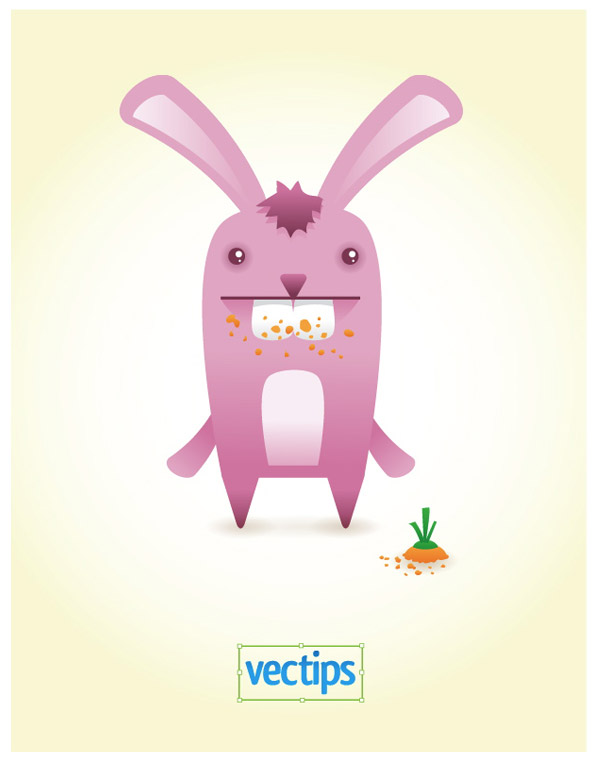Step 1

With Photoshop, you can make art out of anything. During a graphic design contest held in Belgium, graphic designer Maxime Quoilin wanted to create something truly original and ‘of the moment’. He got out his camera, went into the crowd, and randomly took pictures of those attending to include in his creation -- and has produced a work that taps into the celebratory mood of this weekend's Diamond Jubilee here in the UK.
This could have been a pretty stressful thing to achieve; working with images he wasn’t familiar with in a limited period of time – and with an audience. Thankfully, what with Photoshop’s endless capabilities, including blending modes, advanced layer masks and the Levels tool, the process was smoother than expected.
Photo manipulation is all about blending pictures together so the overall image fits. This is what Maxime is going to demonstrate in this photo manipulation tutorial. You’ll also learn how to apply techniques quicker. Whether you’re in a contest, or just working to a tight client deadline, it pays to be lighter on your feet.
Project files
Step 2

Kick off by creating an A4 300dpi document in Photoshop. Insert PlasterWhite-Dirty0112_L.jpg from the project files, rotate it and scale it to the canvas size, while more or less keeping its proportion.
Adjust the contrast using Levels (Cmd/Ctrl + L), as shown in the above image, then lower the layer’s opacity to 65%.
Step 3

Open the Paper0007_L.jpg, copy and paste it into your document and scale it to the size of the canvas. Set its blending mode to Hard Light. Select both layers and group them (Cmd/Ctrl + G).
Above the group, create a ‘Hue/Saturation’ adjustment layer and drop the saturation to -100. This layer will stay at the top most of the composition to tie it all together.
Step 4

Next, insert the rough drawing of a queen (queen.jpg). This is a pretty low-res image, but we’ll fix this. Scale it, so it covers about two-thirds of the composition. Select the black area with the Magic Wand (W) and click on Refine Edge.
The most important thing is to add a lot of smoothness and contrast. Once you’re done, create a new layer, fill the new selection with black, and delete the layer with the rough version.
Step 5

Hold down Cmd/Ctrl, click on the queen layer’s thumbnail, and create a new group.
While you still have the selection, add a new layer mask by hitting Cmd/Ctrl + Shift + N and ensuring Use Previous Layer to Create Clipping Mask is selected. This will crop anything from the group that’s not inside the queen’s shape. Place the queen layer into the group.
Step 6

Add pictures of people to the group; use your own photos to create something personal, and scatter them around. As everything is under the ‘Hue/Saturation’ layer, they will automatically be desaturated.
The first step to blending everything together is to use a Layer mask on each of these layers and to erase the edges with a big soft brush – or with a Spray Paint brush.
Now your group should look very similar to what we’re showing in the image right.
Step 7

To have consistent tones inside the queen, we need the elements to have more or less the same contrast. To do so, play around with the Levels tool (Cmd/Ctrl + L) on your photos and make the brighter images darker.
Deal with any bright areas that are left by painting darkness with a big, soft, black brush.
Step 8

Insert HighRiseNight0028_2_L.jpg inside the group, in the bottom left of your artwork. Erase the edges by adding a Layer mask and, again, using a big, soft, black brush.
Using the Levels tool, boost the highlights, especially the lights coming out of the building’s windows.
Step 9

It’s vital to have independent Layer masks to make a series of separate adjustments to the queen shape. While selecting our initial group of layers, hit Cmd/Ctrl + G three times to create a series of enveloping layer groups. Then add a blank Layer mask to each of these groups.
Step 10

Download and install Chris Spooner’s spatter brushes. On the Layer mask of the innermost group, use them to paint some parts in black. This will mask some parts of the queen shape. Bear in mind you want people
to be able to recognise the shape, so use this sparingly.
Step 11

Here you will need some spraypaint brushes. On the next two Layer masks, use them multiple times to damage the shape. For more control, you can click on the link between the group and the Layer mask. This allows you to rotate or scale the Layer mask independently from the group.
Step 12

At this point, we have a good idea of what the final composition will look like. Create a ‘Curves’ adjustment layer at the top of the layer panel.
In the RGB channel selection (Alt + 2), set the Output to 10 and the Input to 0; this will reduce the black density.
Step 13

Still in the ‘Curves’ adjustment layer, go to the Blue channel (Alt + 5) and set the Output to 7 and the Input to 0.
Step 14

Now the dark areas will have a very slight and subtle blue tone like this.
Step 15

Let’s add some abstract shapes to the mix. Inside a new group, select the Line tool (U) and, with a 6px white line, start drawing some geometric shapes in the upper-right part of the composition.
Add a Layer mask to it, and brush out some of the shape.
Step 16

Now for some subtle and elegant typography to contrast the grunge of the rest of the piece.
Type God Save The Queen, placing one word per line – a phrase that’s tied to both the British monarchy now and the Sex Pistols song from the last Jubilee celebrations. I used a classic Serif Bold typeface. Use a golden colour (#bfb373) as it’ll stand out from the black-and-white background, even when we lower its opacity in the next step.
Step 17

For a stylish transparency with some neat highlights, set the typography layer’s blending mode to Overlay, then duplicate it. Change this new layer‘s blending mode to Normal, and use a very low opacity of 25%.
Author
In the final step, create a white layer at the top of the layer stack and add a Layer mask. With a big, soft, black brush, erase the centre. Detach the link with the group and enlarge the mask, vertically. Once you’re done, set the opacity to 50%. Doing this will add greater focus to the composition, as well as give dreamy feel to the overall piece.